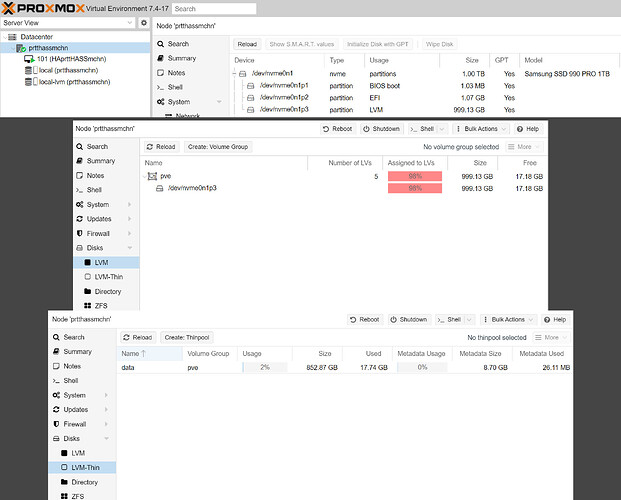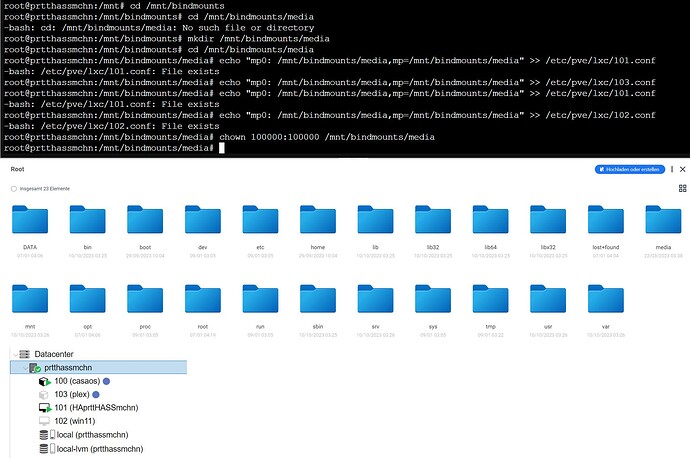Yeah, no problem. I totally get that this is a lot for someone just getting started with it. Here’s one way to do this:
Make a Directory
Go into the PVE shell and run a command to make a directory wherever you want it to live.
In Unix-y systems / is the root of the file system and everything else is a file under that root. So if you wanted your shared folder to be called “storage”, use the command:
mkdir /srv/storage
That would make that directory under the existing directory /srv.
Attach Directory to Container
While you’re in the shell, you’ve got to add the newly created directory to your LXC. You do that by editing the config file for the container. The simplest copy/paste-friendly way of doing it would be to append a the needed line:
echo "mp0: /srv/storage,mp=/srv/storage" >> /etc/pve/lxc/101.conf
That will mount your newly made /srv/storage folder on the host to the same path inside LXC #101 (change the ID number if your container uses a different one).
Permissions
If you left the “Unprivileged” setting ticked when you made the container (you should in most cases), you’ll need to change the permissions on the directory so the container can see it. The reasons for this are kind of tough to explain in short order, so I’ll just say, from the PVE shell run the command chown 100000:100000 /srv/storage. That will make it so from inside the container’s perspective, that directory is owned by the root user.
Caveats
If you had installed your Proxmox system using ZFS (which is almost always my preference) the first step would be a little different. There are a lot of good reasons to use ZFS and if you’re planning to use this machine for a while, it may be worth reinstalling PVE so you can take advantage of ZFS’s benefits.
Lastly, if this is more a machine for hosting services without having to think much about it, you might be better off skipping all of the stuff I just mentioned and looking into installing CasaOS. I think you can do it right on top of you Proxmox installation and then you’ll be able to do all of the basics from within the CasaOS ecosystem, which is much more consumer focused. Give it a look, anyway.